Clickable WSDL
Sublime plugin that makes navigating WSDL/XSD types as simple as a click or keystroke!
Details
Installs
- Total 207
- Win 103
- Mac 75
- Linux 29
| Dec 12 | Dec 11 | Dec 10 | Dec 9 | Dec 8 | Dec 7 | Dec 6 | Dec 5 | Dec 4 | Dec 3 | Dec 2 | Dec 1 | Nov 30 | Nov 29 | Nov 28 | Nov 27 | Nov 26 | Nov 25 | Nov 24 | Nov 23 | Nov 22 | Nov 21 | Nov 20 | Nov 19 | Nov 18 | Nov 17 | Nov 16 | Nov 15 | Nov 14 | Nov 13 | Nov 12 | Nov 11 | Nov 10 | Nov 9 | Nov 8 | Nov 7 | Nov 6 | Nov 5 | Nov 4 | Nov 3 | Nov 2 | Nov 1 | Oct 31 | Oct 30 | Oct 29 | |
|---|---|---|---|---|---|---|---|---|---|---|---|---|---|---|---|---|---|---|---|---|---|---|---|---|---|---|---|---|---|---|---|---|---|---|---|---|---|---|---|---|---|---|---|---|---|
| Windows | 0 | 0 | 0 | 0 | 0 | 0 | 0 | 0 | 0 | 0 | 1 | 0 | 0 | 0 | 0 | 0 | 1 | 0 | 0 | 0 | 0 | 0 | 0 | 0 | 0 | 0 | 0 | 0 | 0 | 0 | 0 | 1 | 0 | 0 | 0 | 0 | 0 | 0 | 0 | 0 | 0 | 0 | 0 | 0 | 0 |
| Mac | 0 | 0 | 0 | 0 | 0 | 0 | 0 | 0 | 1 | 0 | 0 | 0 | 0 | 0 | 0 | 0 | 0 | 0 | 0 | 0 | 0 | 0 | 0 | 0 | 0 | 0 | 0 | 0 | 0 | 0 | 0 | 0 | 1 | 0 | 0 | 0 | 0 | 0 | 0 | 0 | 0 | 0 | 1 | 0 | 0 |
| Linux | 0 | 0 | 0 | 0 | 0 | 0 | 0 | 0 | 0 | 0 | 0 | 0 | 0 | 0 | 0 | 0 | 0 | 0 | 0 | 0 | 0 | 0 | 0 | 0 | 0 | 0 | 0 | 0 | 0 | 0 | 0 | 0 | 0 | 0 | 0 | 0 | 0 | 0 | 0 | 0 | 0 | 0 | 0 | 0 | 0 |
Readme
- Source
- raw.githubusercontent.com
Clickable WSDL (and XSD)
A plugin for Sublime Text that turns WSDL and XSD types into clickable links!
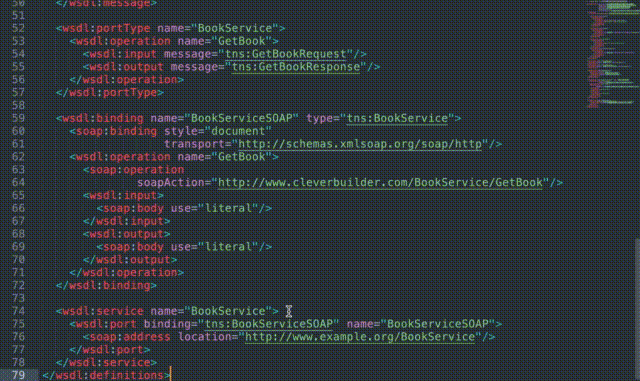
Summary
This Sublime Text plugin turns WSDL and XSD types, refs, bases, elements, messages, and bindings, into clickable links to their defintions.
If you don't like using a mouse, you can also navigate them with a keyboard shortcut. See Configuration below.
Installation
Install via Sublime's Package Control: Preferences > Package Control > Install Package, search and select Clickable WSDL.
Note: you need to manually enable mouse and/or key bindings to make the links clickable/navigable. See How to Configure Mouse Bindings and How to Configure Key Bindings below.
Configuration
All configuration is done via the settings file that you can open via the main menu: Preferences > Package Settings > Clickable WSDL > Settings - User.
How to Configure Mouse Bindings
To rebind mouse keys, open Preferences > Package Settings > Clickable WSDL > Mouse Bindings - User.
For example, to navigate the links using alt+click:
[{
"button": "button1",
"count": 1,
"modifiers": ["alt"],
"command": "navigate_to_link_under_cursor",
"press_command": "drag_select"
}]
How to Configure Key Bindings
To configure keyboard shortcuts, open Preferences > Package Settings > Clickable WSDL > Key Bindings - User.
For example, to navigate the links using super+option+enter:
[
{ "keys": ["super+option+enter"], "command": "navigate_to_link_under_cursor" }
]
Note on Performance
To protect Sublime's performance, the plugin is automatically disabled if the document has more than 1000 clickable links. This can be configured via the max_clickable_limit settings option. To configure this, go to Preferences > Package Settings > Clickable WSDL > Settings - User and set:
{
"max_clickable_limit": 10000
}
Note on Sublime Text 2
Unfortunately, in Sublime Text 2 the only way to underline a block of text is a hack with underlining empty regions, and there is no way to control its appearance. If you want, you can disable link highlighting by setting the option highlight_urls to false.
Note: this isn't an issue with Sublime Text 3.
Acknowledgements
This plugin borrows many concepts from Leonid Shevtsov's Clickable URLs plugin. Thank you Leonid!
If you've found Clickable WSDL valuable, please consider buying me a “coffee” 😁:

